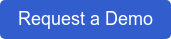Do you prefer being behind the camera instead of in front of it? Probably because you feel uncomfortable and awkward speaking on camera. Or possibly you just simply don't like the way you look on screen! Confers now offers native video support so there's no excuses for not welcoming your visitors and inviting them to get involved with a friendly informative video. These top tips explain how to present yourself and calm your nerves in front the camera. Read on and you'll be looking like a natural in no time.
Tip 1: Content/Script
- Online welcome videos should be short - often never longer than 40 seconds. Create a short script that explains briefly what the purpose of your project, describe the opportunity to get involved and what/when the outcome will be.
- This is your vision (or a subject you know a great deal about) and only you know exactly what needs to be said, therefore don't feel nervous about how others will react to it.
Tip 2: Your Surroundings
- Preferably pick somewhere that isn't too noisy. This will create a clearer sound and therefore a clearer message.
- Depending on who the participants/audience of for your project, surround yourself with a background that is going to interest them. Something practical maybe, that can portray a little of what you do.
Example: if you are a community planner, then put yourself in an environment that has and event going on in the background.
Tip 3: Stance
- Keep both feet hip width apart and feet firmly on the ground
- Relax your knees and keep hand by your side
- Shoulders down and relaxed
This might feel weird to you, but you look completley normal, and at ease in this position. Feel your feet sinking into the floor to make you feel more grounded. This should also improve your confidence.
Tip 4: Distractions
- DO NOT fiddle with anything! Tuck in loose pieces of clothing, tie back your fringe (if you have one). Keep those hands by your side. Unless you are pointing at something or you often explain things using your hands.
- It won't just distract you and make you feel uncomfortable, it will also make the audience feel the same.
Tip 5: Wandering eyes
- Eye contact is very important. Keep your eyes focused on the camera. Wandering eyes is an easy way to spot nerves.
(This tip doesn't just apply for videos, but for face to face engagement as well).
Tip 6: Take your time
- Although the message doesn't have to be very long, that doesn't mean you fit 1,000 words into 30 seconds. Pace yourself, and take your time.
Tip 7: Avoid Uum's and Eer's
- Try and avoid umming and eering. This is a sign of nervousness. You know what you are trying to say so be confident in what you are saying. If it feels like you don't believe in it, then how can you expect the audience to?
Tip 8: Glasses
- If you wear glasses sometimes there will be a reflection and will create a glare. If you can, removing them would be great. If not, it's not a big deal. Instead, make sure you're not in an area with too much lighting. Natural light is best for glasses.
Tip 9: Dont think about it too much
- Don't over think it. At the end of the day, all you're doing is speaking to a group of participants about an opportunity to get involved in a project online, or something you want them to understand.
Tip 10: Smile
- Don't make it look like you've been forced into creating this video. Smile and enjoy yourself. It's a creative way of communicating and your audience will think it's an easy and clear way of understanding the opportunity you are presenting them.
- Although, don't put on a fake smile and try and keep it up the whole way through the video. Nobody likes a creepy forced smile. It will feel uncomfortable for you, and your audience.
Following these top tips should make you confident enough to create a welcome video. Read our previous blog 'Create and upload your own welcome video' to learn how to do this in Stickyworld.
And if you didn't spot it in the intro, Confers now supports native video as well as YouTube. That's right, upload your videos direct to Confers. Why not ask for a demo and we'll show you how.