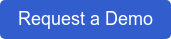Some organisers like to make a short welcome video for their projects. These can be helpful in giving more information or instructions to your participants.
Stickyworld is able to reference YouTube videos, including unlisted videos. This has proved a quick and easy method for serving a clear and engaging video, helping your participants understand the key reasons for them to participate in your project.
This step by step guide will give you a clearer understanding of how it's done.

1. What should be in the video?
The video is there as a help for your participants. Ideally make it short, possibly less than 40 seconds, especially if it's a simple greeting and call to action to take part. People watch videos in different contexts, and sometimes they don't have sound on, so they may choose to skip it. With this in mind make sure you also include the key information in text fields next to the video in Stickyworld and remember that this approach also helps with accessibility.
Not everyone likes to see themselves on camera, and you don't have to appear in the video yourself if you don't feel comfortable. But if you're not sure, then there's no harm in trying. If you really are camera shy, find somebody who is linked to the project or is relevant for the participants. This person simply needs to feel confident and happy in speaking a few sentences in front of camera. The video can be casual and ad lib, or you might help to write a script and make it a bit more formal. The script should generally include:
- A personal greeting
- The purpose of the participation
- The type or outcome of this process
- What, if any, is the deadline?
Remember not every participation project will need a video, but for some types of projects it can really help engage people - just make sure to include the information that matters most when a participant first arrives to take part in your room.
2. Delivery/Filming
Mobile cameras are so good these days that for many projects these offer a sufficient quality to make a simple welcome video. If you have access to better equipment or professional budgets then that's great, use that, but for most projects you may not need it. Here's a few tips when filming:
Make sure you:
- find a place that has no or low background noise
- find a solid coloured background or a background view that is relevant to the context of your project
- deliver the welcome message with a clear voice and a good stance (no fiddling or fidgeting).
Get a friend or colleage to hold the camera for you and do a few practice dry runs. Try looking at the camera and pretending you are talking to a room full of participants on the other side of the camera.
Give it a go - it's not as terrifying as you may think!
3. Uploading to your computer
Once you have filmed your video i.e. it's now stored on your phone or camera, you will then need to upload it to your computer.
For this all you need to do is:
- Find the lead that connects your phone etc to your computer or laptop
- Click upload and save with a relevant name to either your desktop or somewhere you can easily find it.
You can upload to Youtube directly from the phone if you have wifi or enough data, but it can also affect the quality of the movie. We've found it's better to upload from a desktop to YouTube.
4. YouTube

You will of course need to create a YouTube account if you haven't already done so. Your video needs to be uploded to YouTube as "unlisted". This means it won't be advertised on your YouTube channel as this could look out of place if it's main purpose is to appear on Stickyworld. YouTube gives instructions of how to upload and manage videos. When uploading your video to YouTube you need to;
- Upload it as "unlisted".
- Check its there and copy the URL of the video. You will need this as a reference URL in Stikcyworld.
This process should only take a couple of minutes to complete for 40 second videos. It can take longer if your video file size is large as it takes time for YouTube to process it.
5. Presenting the video in your Room
You will be now be able to reference your welcome video in Stickyworld. Go to the Edit mode of the About Page. This is located next to the About Page as a red pen icon and visible only to organisers.

Click this icon and then:
- Scroll down to 'room welcome video'
- Enter the youtube URL
- Click save
You will see your video appear in the welcome video.
Why not give it a go?
If you're interested in trying out Stickyworld for engaging groups of people in discussions on any visual topic, we'll be pleased to help you get set up in a free trial so you can test it out.
And if you'd like to try the video welcome technique then we also offer free online sessions to review your project with you and talk you through some tips and tricks for engaging participants with the opportunity you present them.
UPDATE: Stickyworld now supports native video as well as YouTube. Why not ask for a demo and we'll show you how.